If you notice suspicious transactions coming from a specific IP address or card number, you can block them within the Portal on the Transaction Filtering page.
By blocking specific IP addresses and card numbers, any transactions from those customers will automatically decline. You will not be faced with declined transaction fees or the chance of the customer submitting a chargeback against you.
Must know:
- Restricted IPs: Prevents a specific IP address from submitting transaction requests.
- Restricted Cards: Blocks transactions using specific credit card numbers.
- Apply Restrictions From All Merchants: Block all IP addresses and credit cards previously identified in the database by other Bambora user’s as fraudulent or suspicious.
- Accepted IPs: Only accept transactions from specific IPs.
How do I use Transaction Filtering?
- Within the Portal go to Administration > Account Settings > Transaction Filtering.
- Click on “Add” to enter in an IP address or card number to your Restricted List or Accepted IP list.
- To remove an IP Address or Card Number, click on the selected item and hit “Delete.”
Good to know:
- IP’s listed in the “Accepted” list will be excluded from all IP address security checks.
- If you want to accept transactions from other IP addresses not included in your accepted/restricted list, you will need to enable this function:
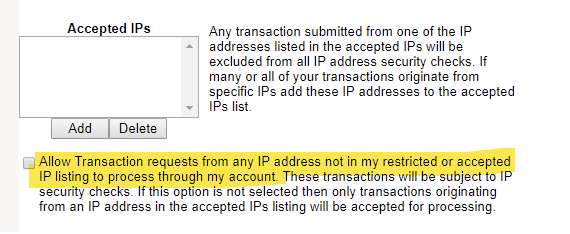
- If you select “Apply restrictions from all merchants” this will rely on other Bambora users’ configurations. You may not wish to use this setting if all of your transactions come from a specific IP range.